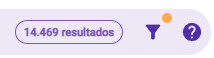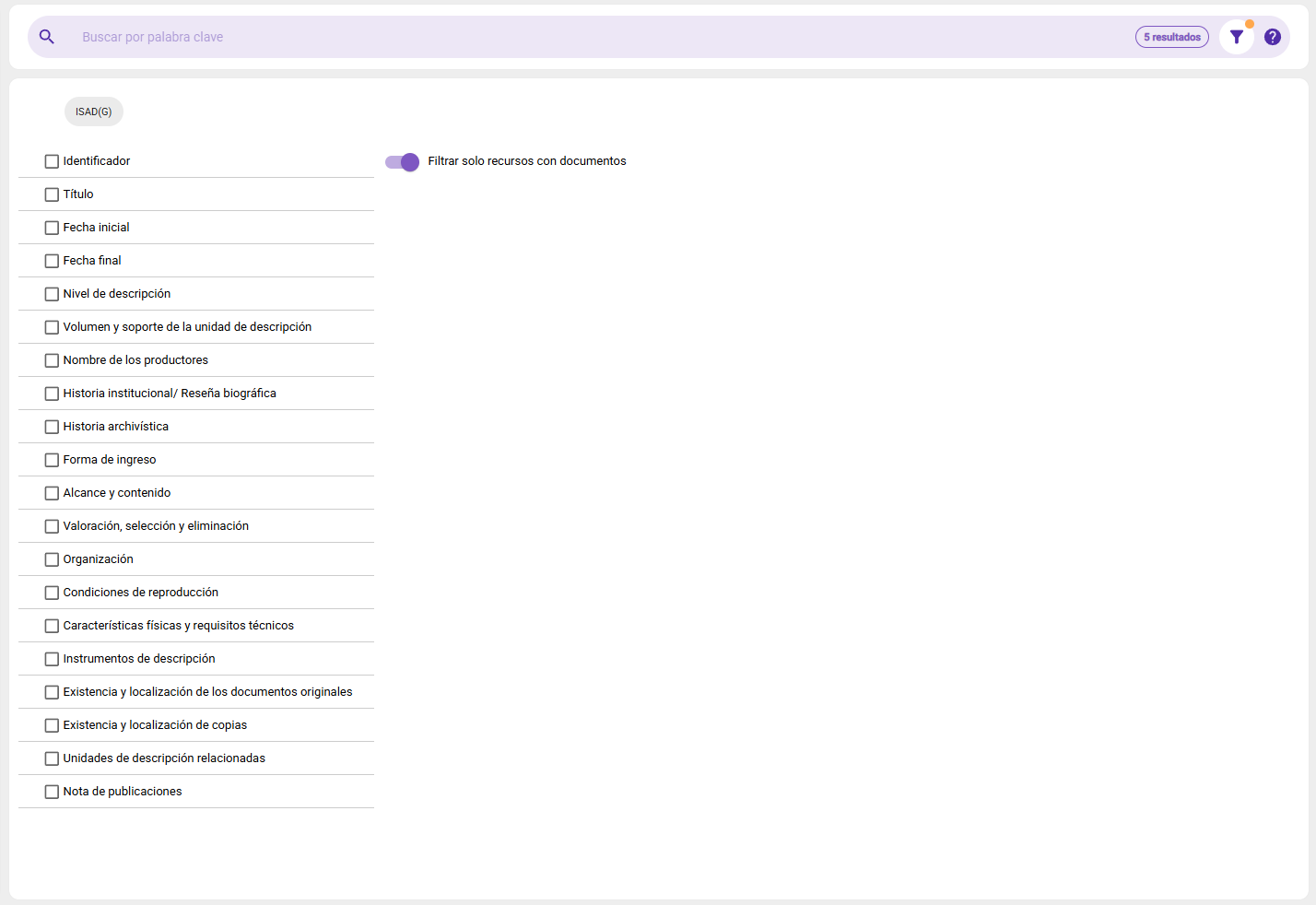The cataloging module
If you are in the process of editing or creating new content, you will need to familiarize yourself with this view. Welcome to the cataloging module. In this section, we will delve into the use of this tool and explore the various options it offers.
Exploring the Cataloging Module
Section titled “Exploring the Cataloging Module”Overview
Section titled “Overview”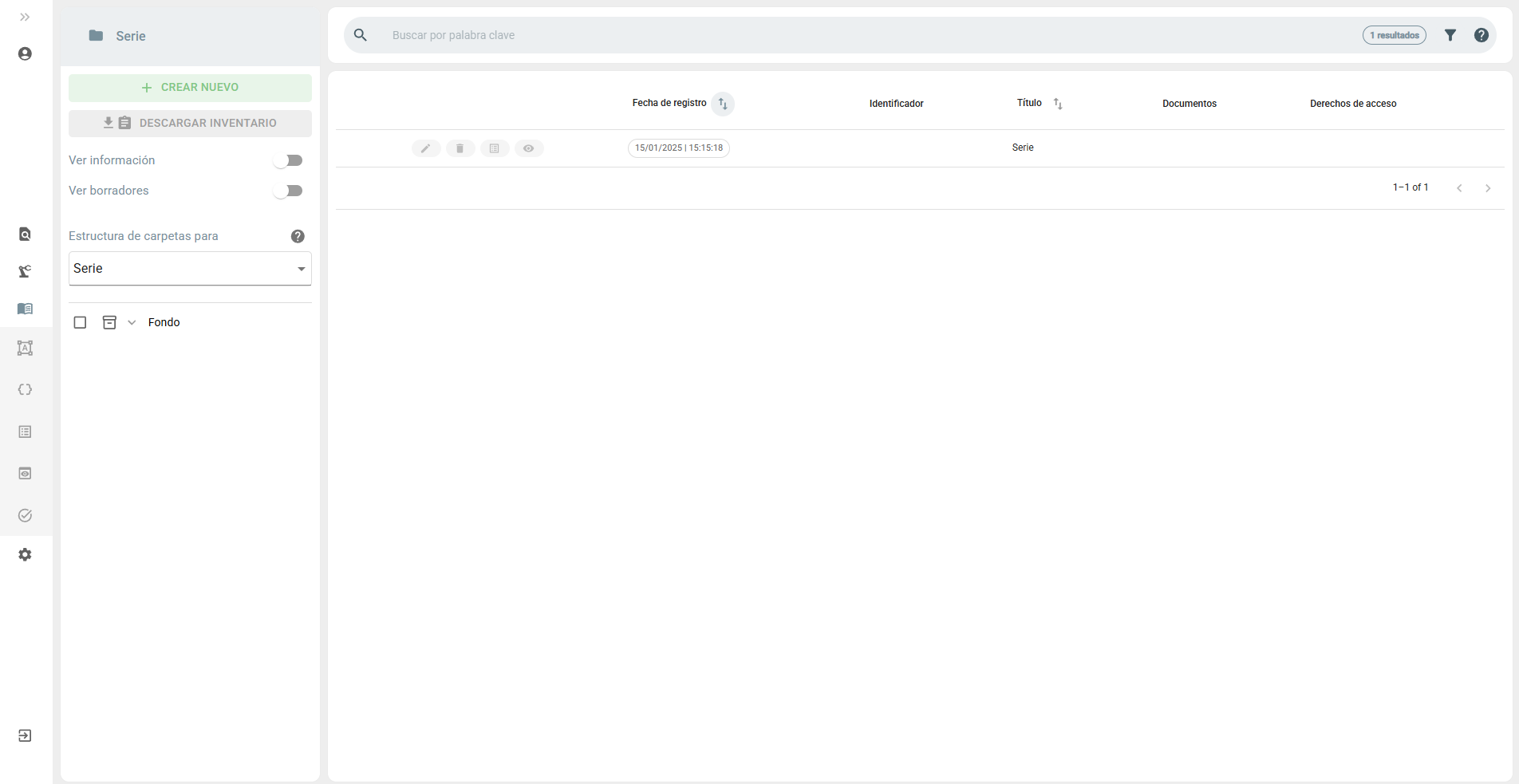
In the ArchiHUB cataloging module, you manage and organize your content effectively. Let’s explore the different sections of this interface to understand how it works and how to interact with it.
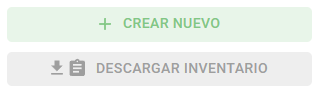
On the left side of the screen you find the main options of this section. Here you can create a new resource or download an inventory of existing resources. These actions allow you to maintain and update the database efficiently.
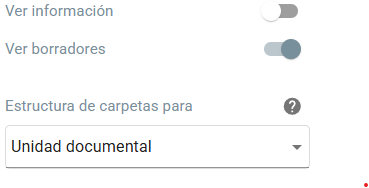
The top bar of the interface displays crucial information about the type of content you are currently viewing. From this bar, you can also change the content type. For example, when switching to the “Background” type, you will notice that the column of folders on the left disappears. This is because “Backgrounds” do not have a parent type like “Documentary Units”.
The configuration and display of the interface are specifically designed to adapt to the type of content you are manipulating at any given moment. This means that the interface will dynamically adjust to show the options and tools relevant to the type of resource selected.

As we will see later, it is possible that you save resources without making them public for the rest of the users. In these cases we speak of drafts. Each user can see his or her drafts and only administrator users can see the drafts of all users. To change the display mode of the cataloging module and display between drafts and published resources you can click on the button in the top bar.
Explore resources
Section titled “Explore resources”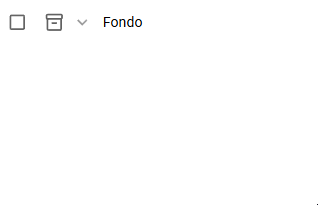
Although this view is exclusively for editing the content, it is very similar to the view that allows you to browse the content in terms of navigation. As already mentioned, depending on the type of content and its characteristics, the column on the left will be visible or not. For content types that are contained within other types or for those that are hierarchical, it will be possible to filter the content from this column. Think of it as folders that you explore on your computer. As you change the selection the content to the right changes in turn reflecting the result of the filter you applied.
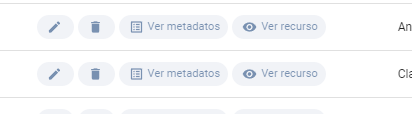
Now let’s look at the list of resources that we see in the center of the interface. The options for each one will depend on the roles assigned to your user. An editor or administrator user will have access to all options, from left to right:
- Edit: desde acá puedes ir directamente al formulario de edición para ese recurso en particular.
- Delete: esta opción elimina el recurso.
- View metadata: If you want to know more about that resource without having to go to its individual view you can access the metadata by clicking here. This will open a window that you can arrange in the interface with the information about the resource you selected.
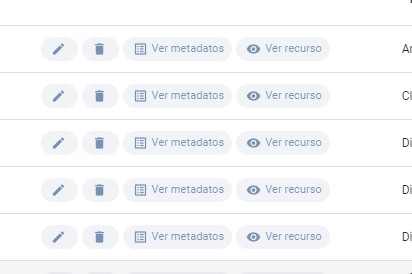
- View resource: click here to go to the individual view of the resource.
Search filter
Section titled “Search filter”Search is a central component of ArchiHUB, designed to facilitate multi-level information retrieval. By default, when searching by keyword, ArchiHUB searches all metadata fields. However, you can also limit the search to a specific field. To do so, simply click on the filter icon, where you can select the form field on which you want to focus your search.