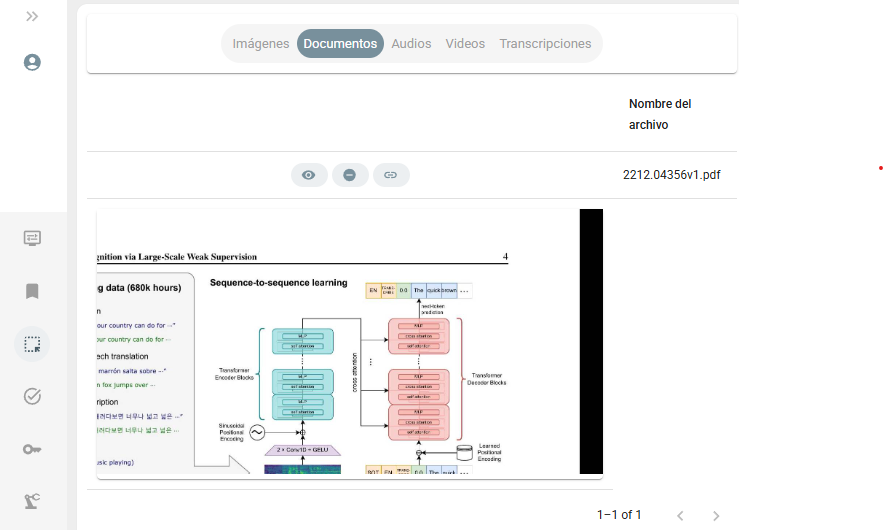Snippets
Snippets are one of the most exciting features of ArchiHUB. They are similar to bookmarks, but unlike bookmarks, which save the entire resource or document, with snippets you can select a specific area of the document, an audio fragment, or a few sentences in a video transcript. As its name suggests, it allows you to save snippets of your favorite fragments while exploring the file to return to them later.
For each type of content that supports the snipping functionality, the process is slightly different. Let’s see how you can start trimming snippets:
Documents
Section titled “Documents”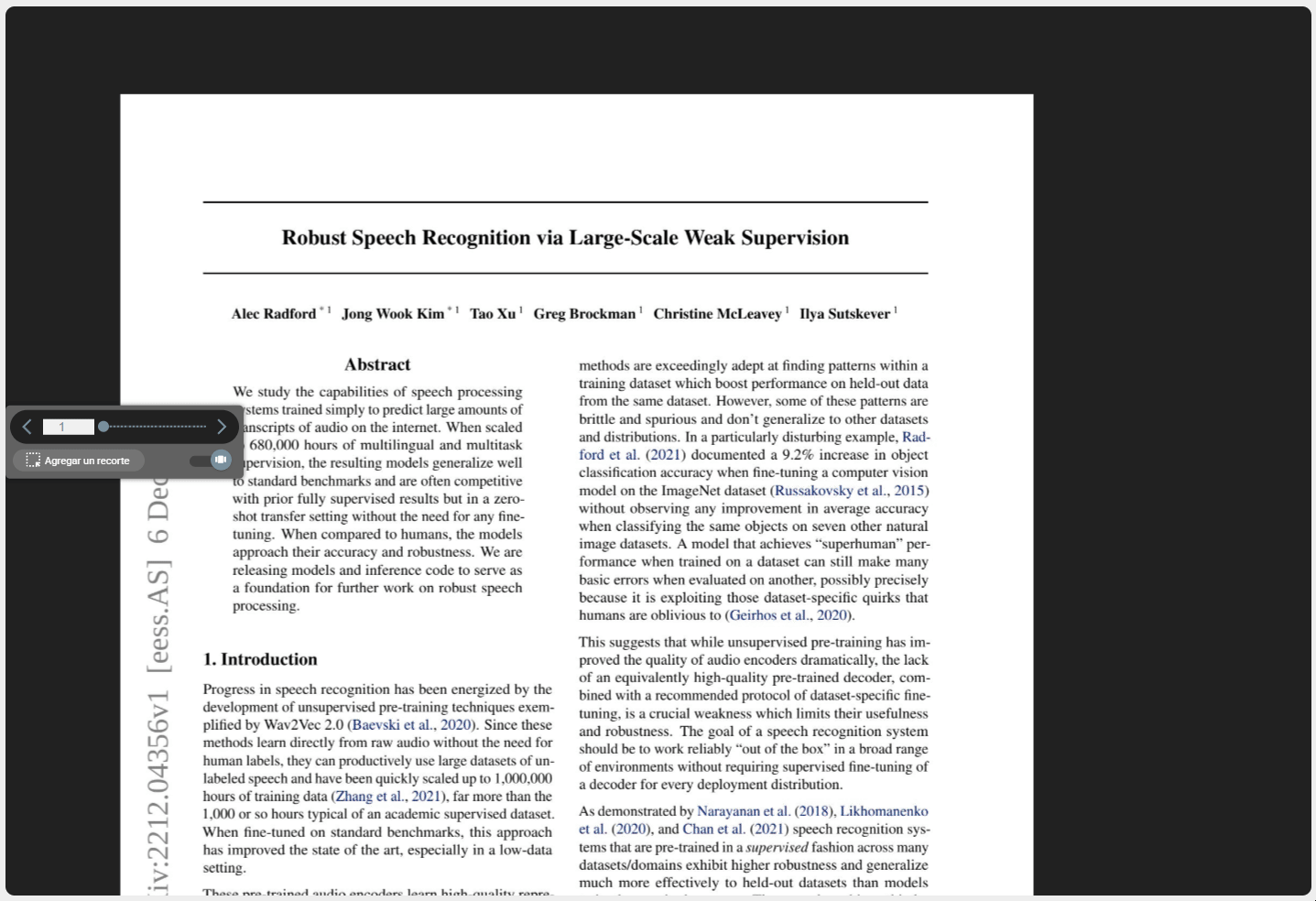
Documents are the most obvious type to start using our clippings. In the same way that you cut out pieces of newspapers to keep the notes you are most interested in, in ArchiHUB you can systematize the clippings of all users and get more interesting visualizations of the consultation of the material. But let’s go step by step.
How to Trim Documents in ArchiHUB
Section titled “How to Trim Documents in ArchiHUB”-
Access the Snipping Option: From the navigation component in the document view, select the “Add Snippet” option.
-
Select Area of Interest: No matter which view you have chosen, you can adjust the crop by selecting the area of the document you are interested in.
-
Save the snippet: Once you have selected the area, click on the save icon.
Snippet Management
Section titled “Snippet Management”From your profile, you can view all your saved clippings and filter them by type. This allows you to quickly organize and access the most relevant fragments of your documents.