Query views
As we have already seen, ArchiHUB allows the configuration of multiple content types and metadata standards. For now, to browse content using the cataloging module, we can only do it type by type. This is where the query views come in, which allow us to configure specific browsing modules according to the content we want to display.
Create a new query view
Section titled “Create a new query view”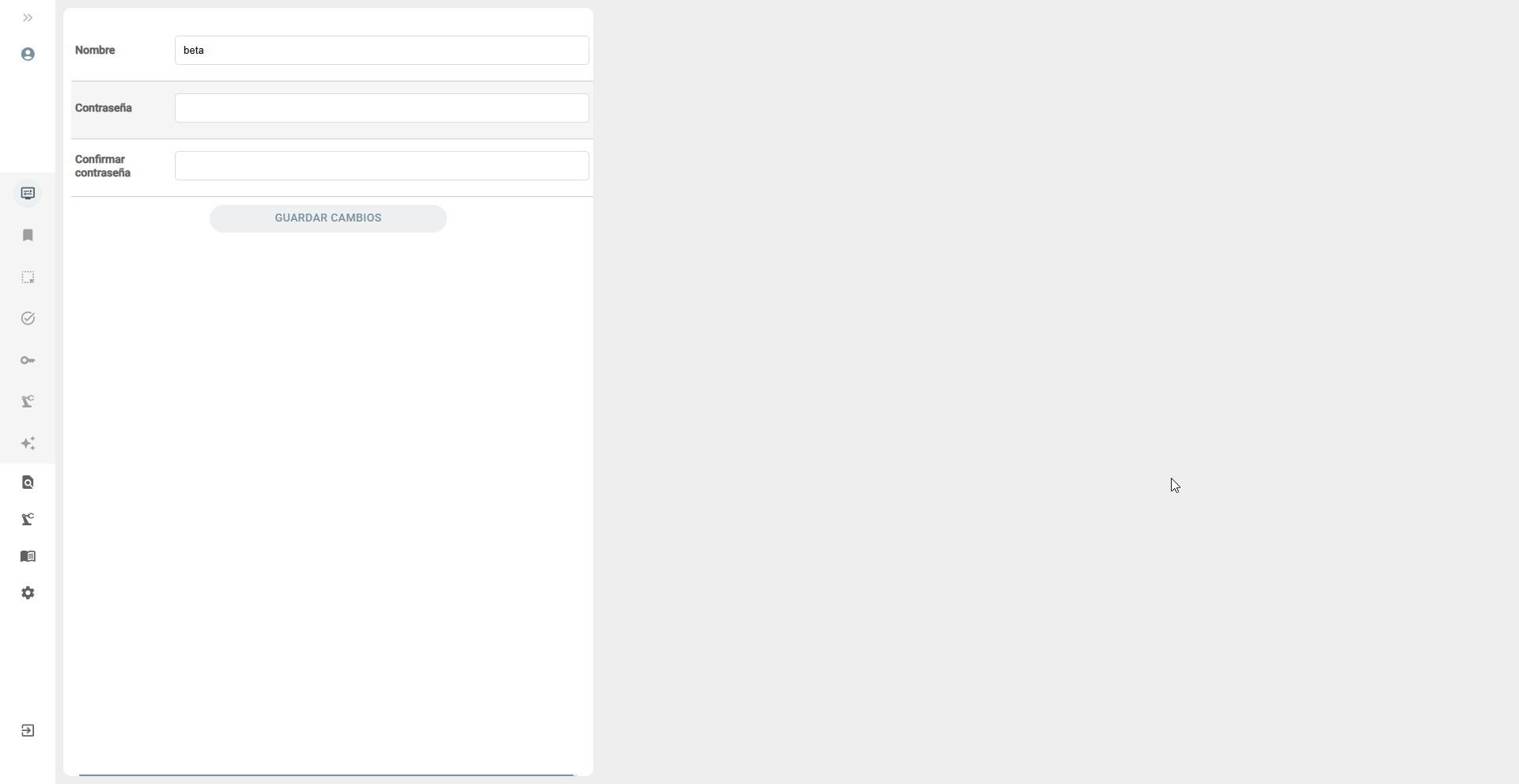
Similar to content types and metadata standards, to create a new query view you must go to the Cataloging menu and select Query Views.
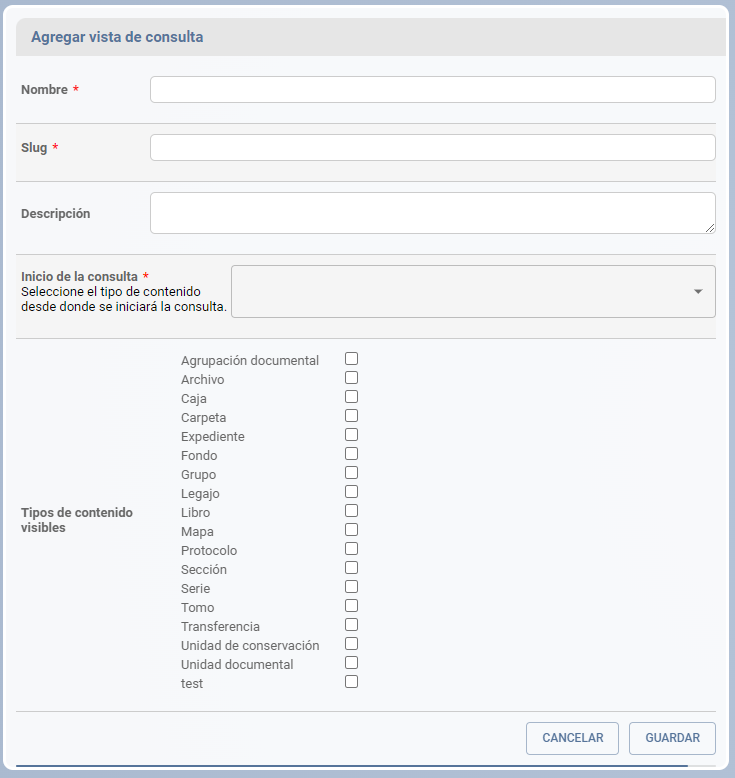
To create a new query view it is necessary to be clear about two things. First, it is important to understand what is the entry point to our query, which would be the root folder of our content. To do this, we must identify the content type and the resource of that type that encompasses our content. Secondly, it is crucial to know which content types we want to display in our query view and which group the totality of our content.
Let’s look at the example of the General Archive of the Nation of Colombia.
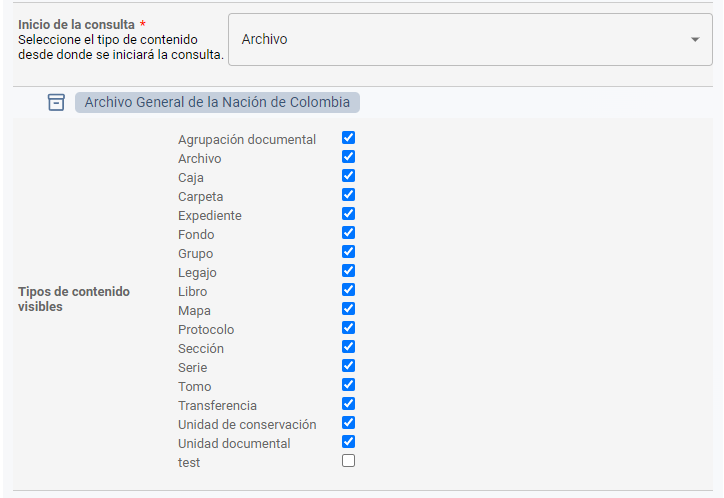
In this case, our entry point is the resource called General Archive of the Nation of Colombia of type File and the associated content types are the 17 shown in the image, which group all the content of the GAN.
Navigating the query view
Section titled “Navigating the query view”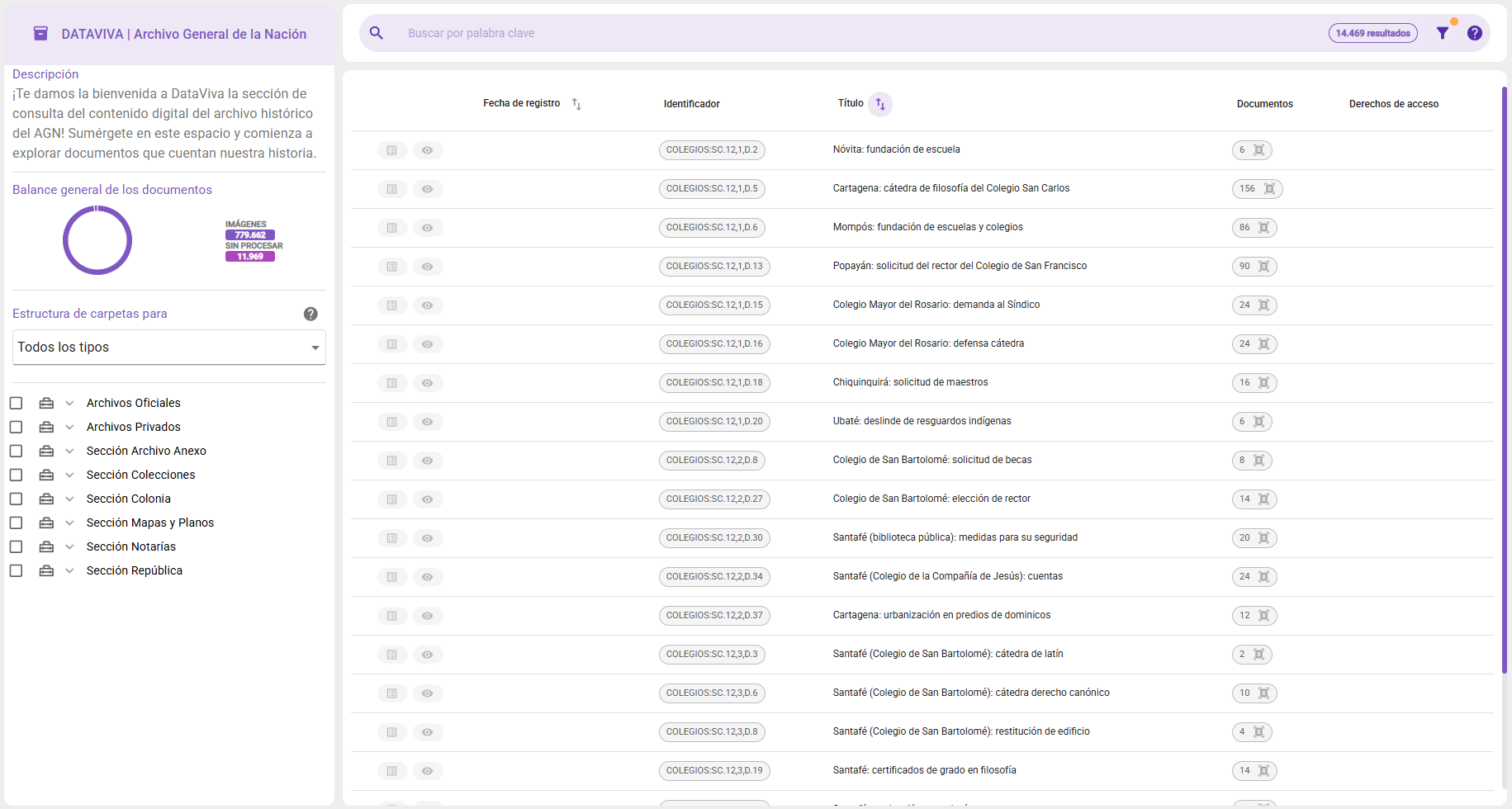
The query view is very similar to the cataloging module, with the difference that in this case we can view several types of content at the same time from the root specified in the previous step.
From here you can consult the amount of resources for each of the types, as well as filter the search by a specific type.
